Your patientNOW Desktop
This topic will help you learn about the program and provide the language for you to talk about any questions with your trainer or the patientNOW support staff.
Quick Access Toolbar
This tool bar contains information and tools that are specific to the user logged in. For information about the button functionality, check out Quick Access Toolbar .
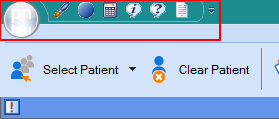
Ribbon Bar
The Ribbon Bar contains patient-specific and user-specific tools. For information about the button functionality, check out Ribbon Bar.

Blue ID Bar
The Blue ID Bar contains patient-specific information on the right side, and user-specific information on the left side. For additional information, check out Task Icons in the Blue ID Bar

On the right, you will see the patient’s name, date of birth, and age as well as an identification number. In addition, you may see a series of icons that allows you to see information such as the patients active medications and allergies as well as their balance due.
On the left, you may see icons that are specific to the logged-in user. These icons show that the user has incomplete tasks or documents or incoming text messages.
Category Menu
Displays up to 6 categories, based on your access rights. These categories are related to a single patient (Patients, RX/Orders), multiple patients (Workflow, Multimedia, Back Office), or system configuration (Administration).
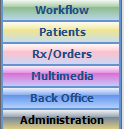
Sections
Each Category in the Category Menu has one or more Sections that allow you to perform specific tasks. The sections visible in your version of patientNOW are configured by your office administrator.
An example is the Workflow Category, which displays the Daily Workflow, Scheduling, Document Workflow, Task List, and Batch Processing sections.
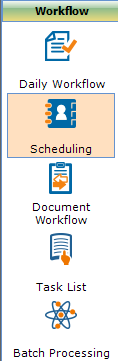
Tabs
Each Section has one or more Tabs to allow you to access different information or perform different tasks. An example is the Daily Workflow section below which shows the Today’s Patients and Any Date – Grid Tabs.
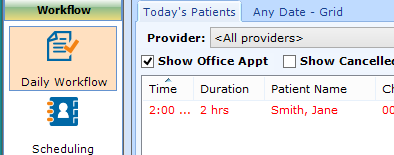
Navigation Example
When communicating with your patientNOW trainer or support staff, you may see something like this:
Workflow | Daily Workflow, Today’s Patients Tab
This is telling you to click on the Workflow Category, then the Daily Workflow Section, and finally, the Today’s Patients tab.